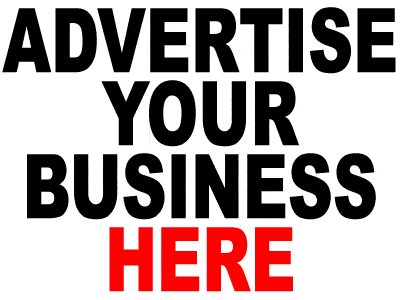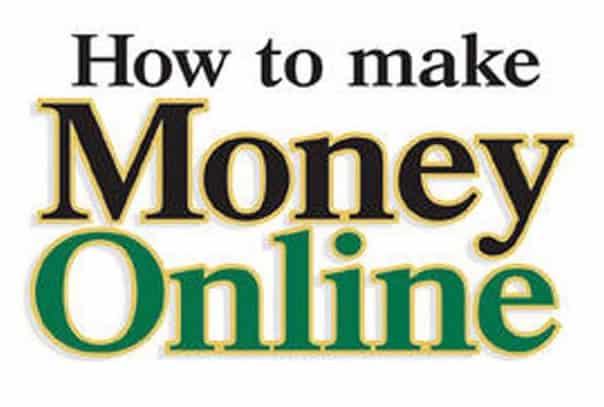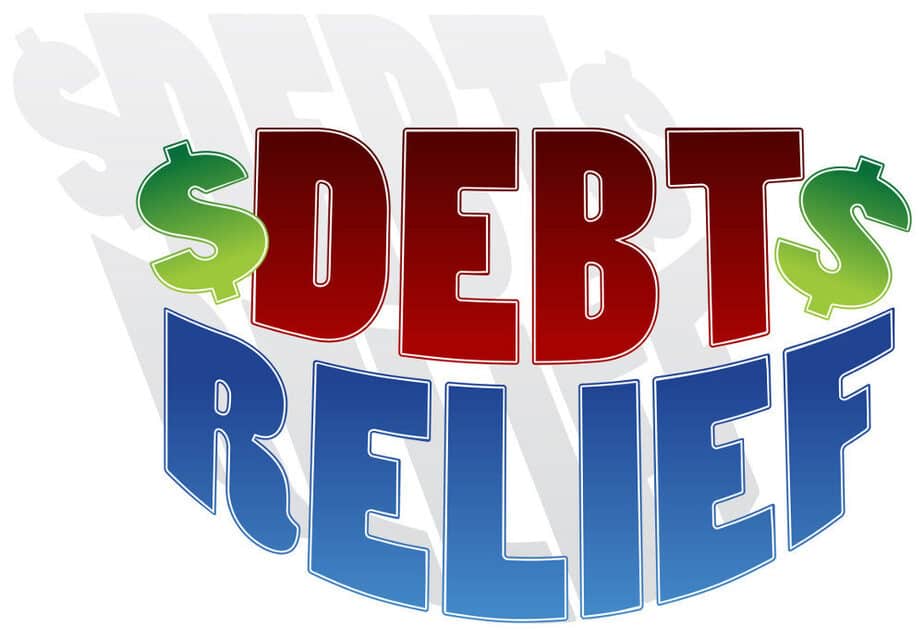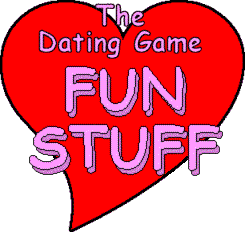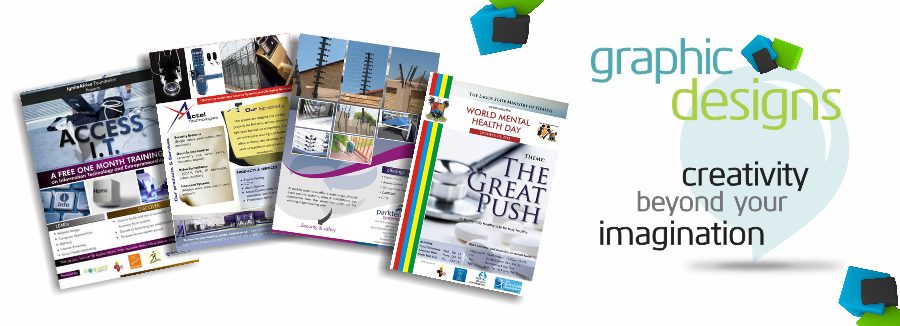Did you accidentally empty the trash or Deleted Files on Mac in a click? And in so doing remove any of your important files from your Mac?
Worry no more as you can easily recover any kind of file permanently deleted from the trash on MacBook Pro, iMac, Mac mini, or MacBook Air. Just with a Professional Mac data recovery software or with many other means like put back option or undo option, you can once have a reach of your lost files or photos.
When you delete a file or an image, it goes to the recycle bin folder and remains until you remove it from there. Therefore, it is easy to recover deleted files on Mac if not yet deleted from the recycle bin folder. But where the problem lies is if you have emptied the recycle bin folder before you even realized that you needed to recover those deleted files. Then, the next thing likely to come to your mind is; how can I recover files permanently deleted?
And to help you get rid of that trouble, we have decided to help you with some means of getting this done. Therefore, you would have to choose a method that best suits your need from the methods below to recover any deleted file from Mac Trash.
- Method 1. Recover deleted Files with Software
- Method 2. Restore deleted files on Mac from Recycle Bin
- Method 3. Recover deleted files on Mac with undo options
- Method 4. Recover deleted files from Mac terminal
Method 1: Recover Deleted Files with Software
If you want a mac recover deleted files software and your Mac is running MacOS High Sierra (macOS 10.13), you will first need to disable system integrity protection. Then download and install data recovery software for Mac for free. While the process of data recovery with software takes the following steps:
Step 1: Choose recycle bin from the features offered.
Step 2: Then click on the “Start” button. The software will perform the first analysis and then show the recoverable files.
Step 3: At the end of the analysis, all the files found will be displayed on the screen. You can preview them one by one to tell the software which ones to recover by selecting them. You will just have to click the “Recover Now” button to get them back.
Step 4: Then, save your recovered files to another partition on your hard drive or an external device. Remember that you risk overwriting the data if you save the recovered files in their original location.
Method 2: Restore Deleted Files On Mac from Recycle Bin
One might simply ask; where are the recently deleted files on Mac? The answer is simple, in the recycle bin. If you drag a file to the trash or right click on the file and click the “Delete” button, the file will automatically be moved to the recycle. And if you have not yet emptied the trash, recently deleted files can easily be restored from the bin. You can do this by following these simple steps.
Step 1: Open the recycle bin on your desktop and you can see all the deleted files there.
Step 2: Find the files you want to recover, drag them to the desktop. Or right-click on it and select the “Restore” option to recover deleted files on Mac from the Recycle Bin. The files will be returned to their original location.
But this can be done only if you have not emptied the recycle bin folder before then.
Method 3: Recover Deleted Files On Mac with Undo Options
Just like on a Windows computer, if you accidentally deleted important files on Mac, you can easily restore them from the “Cancel” option. But, you should do it immediately after deleting the files. This option is no longer valid after emptying the recycle bin or permanently deleting files. Therefore, you can achieve this by adopting the following steps:
Step 1: Go to “Edit” and select the “Undo move” option.
Step 2: Press Command + Z to cancel the deletion.
Method 4: Recover deleted files from Mac terminal
If you want to recover deleted files on mac without software, using the Terminal is a good choice. But it is important to note that the Terminal command can only recover deleted files from the recycle bin on Mac. If the trash has been emptied, it would require a better method. Then, follow the steps below:
Step 1: Go to “Finder”, then “Applications”, then “Utilities” and double-click on “Terminal”.
Step 2: Type the command cd. Trash and press the “Return” key on your Mac.
Step 3: Type mv xxx ../ and press “Return”. (xxx means the name of the deleted file).
Step 4: Tap Quit to exit the Terminal window.
Step 5: Go to the “Finder” on your Mac. Enter the name of the file you want to recover in the search bar. Then the deleted file will appear.
Conclusion
You can recover an unlimited number of lost files using the above methods and procedures on your macOS devices. Whether the file is still on the recycle bin folder or deleted from it, you can easily have them back by choosing a suitable option above.